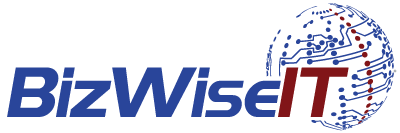Fixing a fixed screen!

How often does your laptop or computer freeze, so you do the inevitable reboot to find you then have to wait for a Windows update. And it always seems to happen at the most inopportune moment! While it can be an inconvenience, software updates are a must to ensure your device is working efficiently and to prevent software bugs from impacting your system.
But what happens when you’re watching the screen patiently and it doesn’t appear to be increasing from 33% complete? Windows 10 has worked hard to ensure its updates don’t cause such hassles, however, it’s not to say updates don’t ever stall.
So, what can you do? The usual work around is to press Ctrl-Alt-Delete which can sometimes reset your machine and allow to you sign in as normal. However, if that doesn’t work, you may need to turn off your machine completely and reboot it. It’s not necessarily recommended, but sometimes needs must.
Other options may include accessing the Safe Mode from the startup Settings menu. This will disable all but the essentials so any software conflicts are removed allowing the update installs to continue. In Windows 10, all you need to do is hold the Shift key and select Power, then Restart from the usual Windows sign-in screen.
On the next screen you choose Troubleshoot > Advanced Options > Startup Settings > Restart, this should show the Safe Mode option. From here you can then try running through the update process again. If you are still operating with Windows 7 or an older version, you should be able to find Safe Mode instructions online by doing a quick search.
From Safe Mode you can also access the System Restore option. Before applying an update, Windows will normally create a Restore Point so if there are any issues and it needs to be reversed you can roll back your system and this System Restore option allows this roll back to take place.
For more complex solutions, visit Tech Radar, or get in touch, we’re here to help.